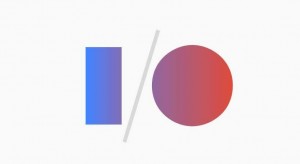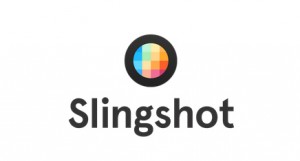Digital Organization and How It Makes You Invaluable, part 1
 If your computer was an office, what would it look like? Is it tidy and neat? Can you find things within the blink of an eye? Do you know where everything is? Or does your desktop look like a document graveyard, with bits and pieces of personal apps and files astray in the clutter?
If your computer was an office, what would it look like? Is it tidy and neat? Can you find things within the blink of an eye? Do you know where everything is? Or does your desktop look like a document graveyard, with bits and pieces of personal apps and files astray in the clutter?
From personal experience I can tell you how much it pleases a client when you can present any and all relevant information (or documents) at the mere mention of a subject. Being digitally organized makes you seem reliable even when information gets mixed up in the client’s busy day, week, month or even year.
So where do you start with cleaning your digital space?
If Possible, Keep Everything Digital
This can apply to almost all documents, even outside of files used for work. I prefer to keep notes with pen and paper, but I will type them into a text file so they can be organized easily and trackable, allowing me to get rid of the paper notes later on.
If you find yourself printing documents that you’re simply going to store (like bills, receipts, or pay/bank statements, etc.), change your print setting to “Save to PDF” instead and store on your computer, or scan the files and keep them digitally. Now, not only do you have everything easily accessible in one place, but you can back it up onto a USB or external hard drive or even to cloud storage (with a highly secure password of course!).
Files Require a Naming System
Create naming conventions for files and documents based on the information contained within. Then, create a numerical convention so that the files are kept in order.
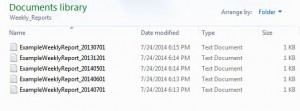 For example, weekly reports could be named “Weekly_Report” and followed with an associated date, so August 1st, 2014 could be something like “08012014” or if you want to sort by year, “20140801” making the entire name of the file “Weekly_Report_20140801.” If you keep to this naming convention, you can find any weekly report from any date swiftly.
For example, weekly reports could be named “Weekly_Report” and followed with an associated date, so August 1st, 2014 could be something like “08012014” or if you want to sort by year, “20140801” making the entire name of the file “Weekly_Report_20140801.” If you keep to this naming convention, you can find any weekly report from any date swiftly.
The Beauty in Folders
Folders are basic, simple, and vastly underused tools. They can create categories for document types such as weekly reports, bug reports, blog post text files, as well as client requests and conversations.
They are also great for cleaning up your digital space to make things easier to find. When you find that you have an insane amount of old documents building up, with the proper naming convention you can easily cut and paste all the outdated files into an archive folder. It keeps the files out of sight, but still organized and accessible. If your personal computer also acts as your professional workspace, it’s great to have folders work as your directory to files needed for your shift. Containing your work files to a single directory folder with subfolders for additional categories helps keep your file-space clean and protected from personal files (like gaming data).
Use and Abuse Google Drive and Gmail
When Google Drive was introduced, it was a godsend for managing my teams and building practice and policy (or developing “live” documents). If you remember the days of waiting on a team member for a document, or having multiple versions of a document with multiple team members, you can probably relate to the pure joy of having Google Drive. Google Drive allows you to maintain organized documents that are accessible from anywhere, without having to upload additional software. Consider porting all your documents over to your Google Drive, and share the living documents with fellow “authors” or comment-makers. This will save you so much time and frustration, and really boost your success measures and team-transparency! Additionally, apply the filing system mentioned above to your Google Drive and you’ll be golden!
Email Filters Are Your Friend
Digital organization is not limited to just document organization. Your email should be something that you can open and instantly be able to identify your message priorities. Gmail, for example, has a gorgeous filtering and label system. Filters can be easily created through Gmail settings and labels applied according to those filters. Prioritize filters and labels, and assign colors for simple identification. Trust me, these recommendations sound simple, but they provide a HUGE benefit (no more daunting, endless queues!).
More fun to come in part 2!
Katie Carson
Assistant Project Manager